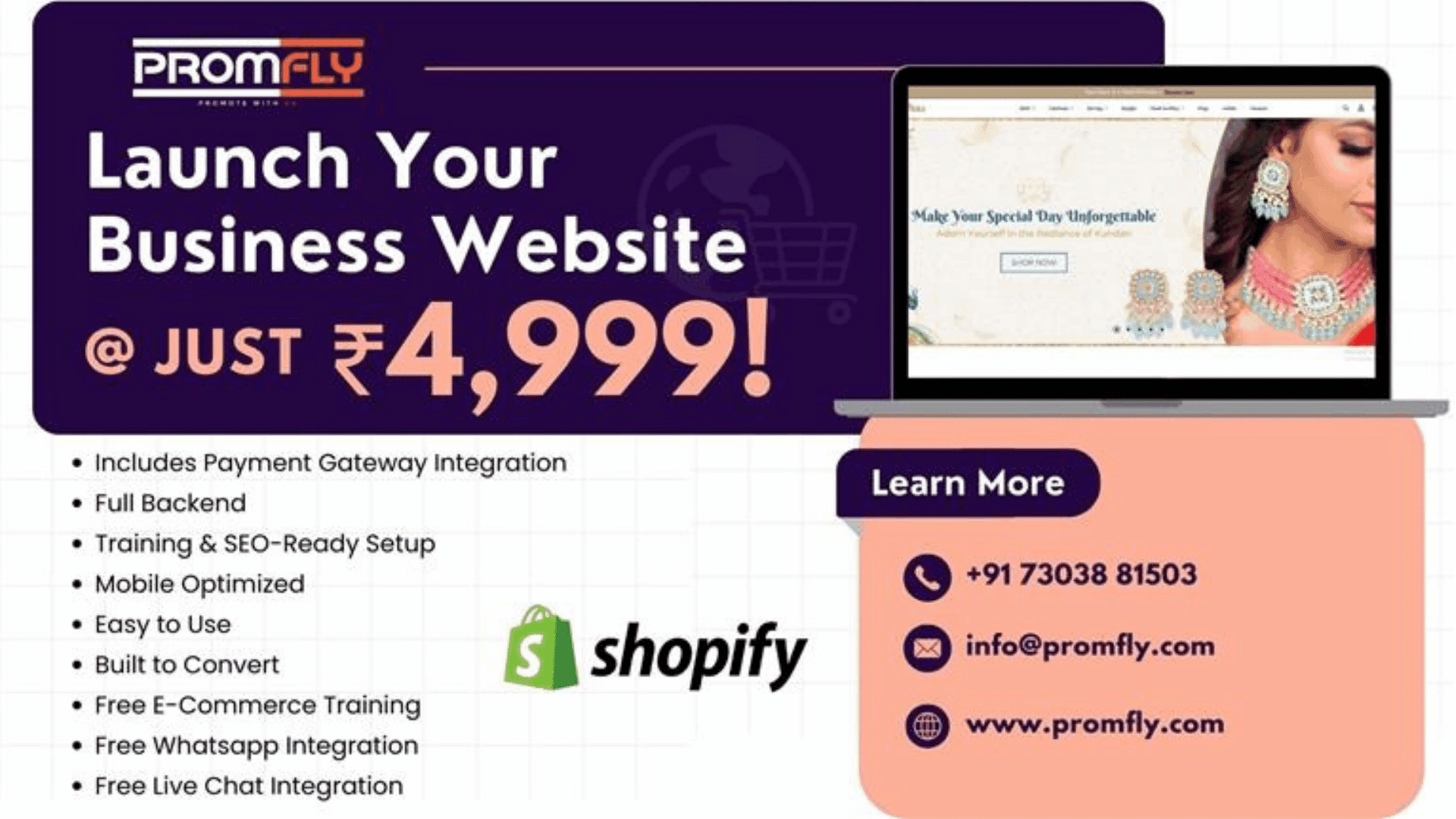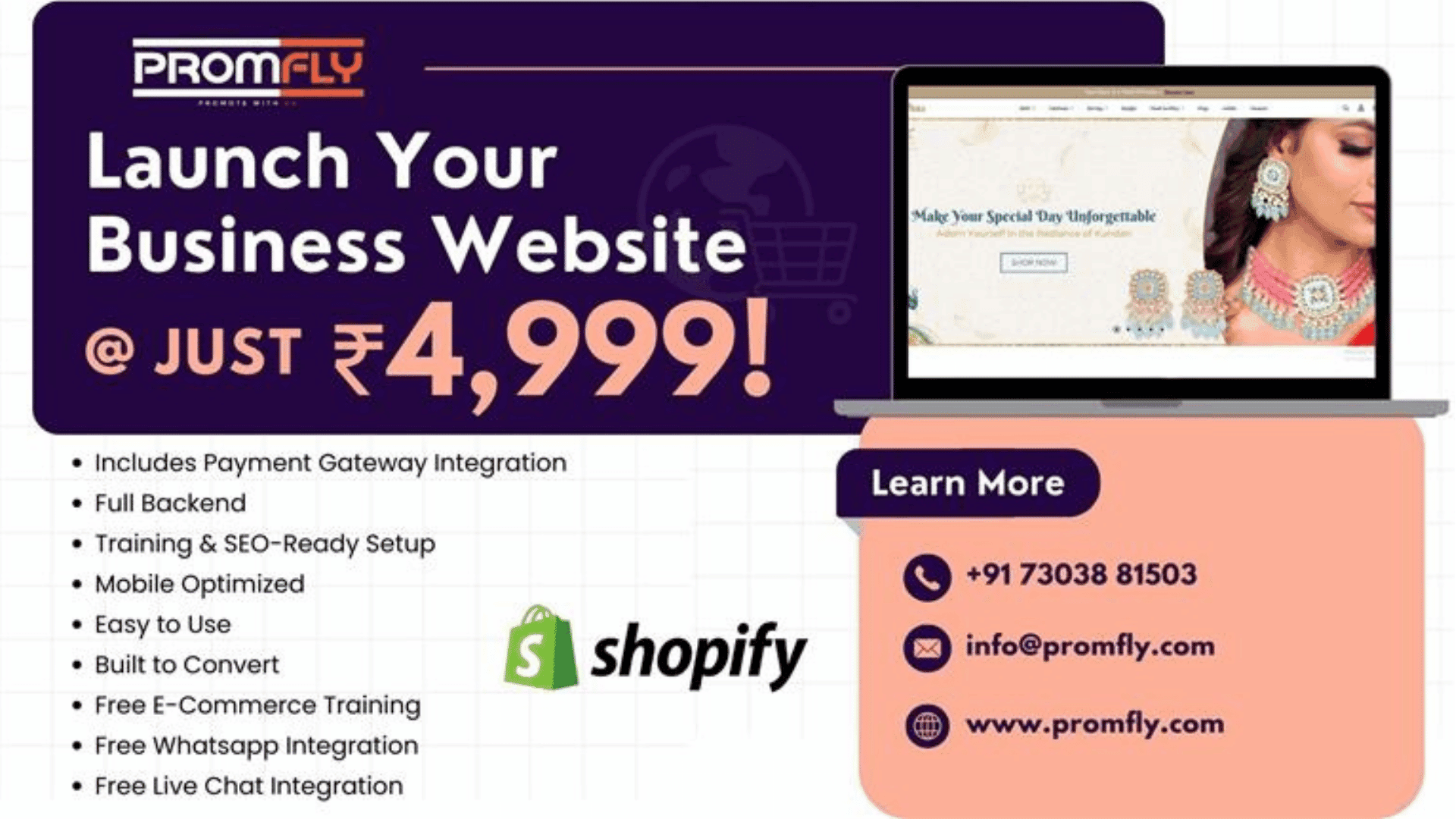
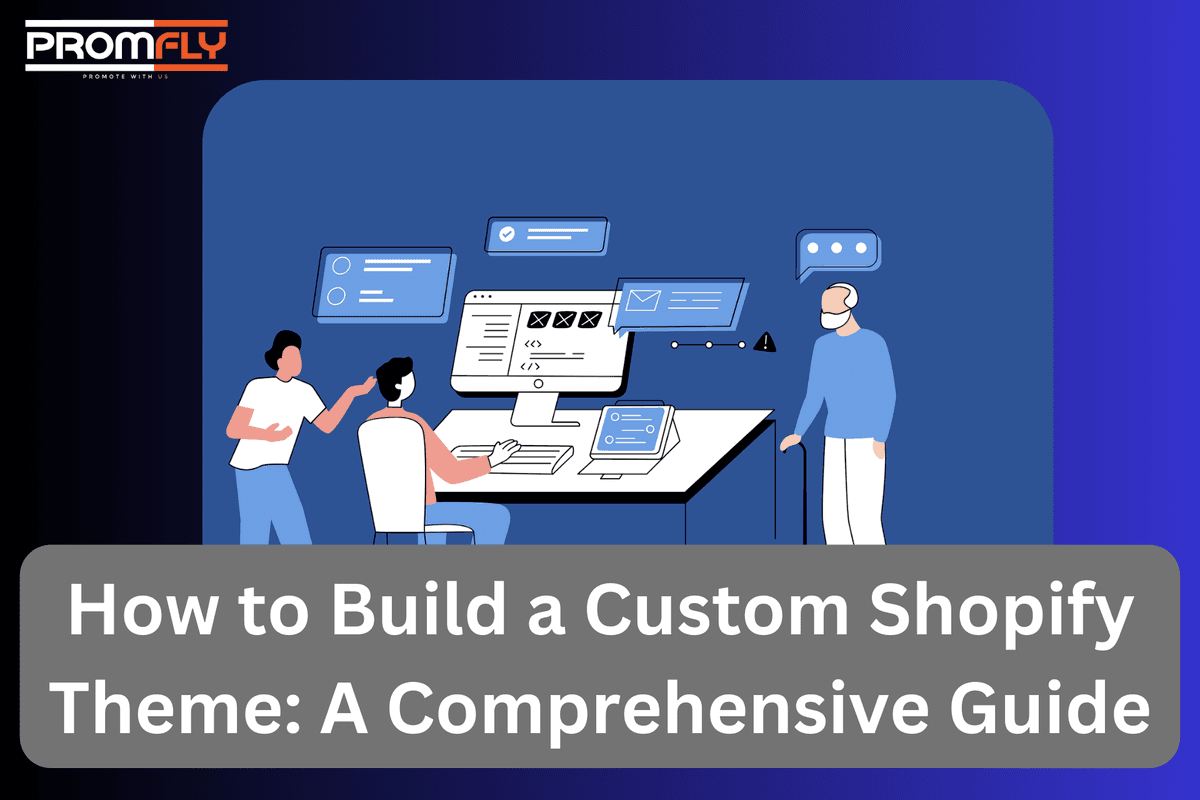
How to Build a Custom Shopify Theme: A Comprehensive Guide
Published: 2025-01-13 12:24:46
In today’s competitive e-commerce environment, having a unique online store is crucial to standing out. While Shopify offers numerous pre-built themes, creating a custom Shopify theme can help you better align your store with your branding and unique business needs. But how exactly do you build a custom Shopify theme? This comprehensive guide will walk you through everything you need to know, from the basics to advanced customization techniques.
How to Build a Custom Shopify Theme
Here are the basic steps for How to Build a Custom Shopify Theme: Set up your development environment, create a new theme, and then customize its design and features to fit your brand.

Understanding the Basics of Shopify Themes
Before diving into "How to Build a Custom Shopify Theme," it's important to understand the foundational elements of Shopify themes. Shopify themes are the backbone of your store’s design and user experience. Each theme is made up of several components, such as:
- Liquid: This is Shopify’s open-source templating language used to load dynamic content on your store.
- HTML/CSS: These languages define the structure and styling of your pages.
- JavaScript: Often used for interactions and more complex features.
- Assets: Images, fonts, and other media files that are used in your theme.
A custom Shopify theme gives you the flexibility to change all aspects of your store’s design, from layout to color schemes, typography, and even the functionality of certain elements.
Read More: Shopify Application Development Cost : How Much Does It Cost To Build A Shopify App in 2025?
Why You Should Build a Custom Shopify Theme
Before we jump into the technical aspects of "How to Build a Custom Shopify Theme," let’s discuss why it might be worth the effort. Here are several reasons to consider building a custom theme for your Shopify store:
- Brand Identity: A custom Shopify theme allows you to fully align your store's look and feel with your brand.
- Unique Features: While pre-built themes may come with basic functionality, custom themes allow you to integrate specialized features that match your store’s needs.
- Better Performance: You can optimize the theme to load faster and be more efficient, which directly impacts user experience and SEO.
- Scalability: As your business grows, you may need specific features that are not present in a generic theme. With a custom theme, you can adjust and add features at any time.
Now that you understand why you should create a custom Shopify theme, let’s move on to how you can build one.
Step 1: Set Up Your Shopify Development Environment
The first step in "How to Build a Custom Shopify Theme" is to set up your development environment. To work on your custom theme, you’ll need a Shopify store and access to the theme files.
- Create a Shopify Partner Account: Shopify’s Partner Program allows you to build and test themes without having to pay for a subscription.
- Install Shopify CLI: Shopify CLI (Command Line Interface) is a powerful tool that helps you manage your theme development. You can use it to create a new theme, push changes to your store, and more.
- Code Editor: Use an advanced code editor like Visual Studio Code to write and manage your code.
- Set Up Git: Version control is crucial when building a custom theme. Git helps you track changes and collaborate with others if needed.

With your development environment set up, you’re ready to start building your custom Shopify theme.
Step 2: Create a New Theme
To begin "How to Build a Custom Shopify Theme," the next step is to create a new theme. Shopify offers a basic theme, called Dawn, which you can use as a starting point. Alternatively, you can start with a blank theme.
Use Shopify CLI: After installing Shopify CLI, run the following command in your terminal to create a new theme:
csharp
Copy code
shopify theme init
- This command will create a new theme folder, set up necessary files, and allow you to begin editing the theme.
Upload the Theme to Your Store: Once you’ve created the theme, you can upload it to your Shopify store using the following command:
perl
Copy code
shopify theme push
- Now that your theme is live in your store, you can begin customizing it.
Step 3: Customize the Theme’s Layout and Structure
The next part of "How to Build a Custom Shopify Theme" involves designing your theme’s layout and structure. This is where you’ll define how your store’s pages look, what content is displayed, and how it is arranged.
- Edit the Liquid Files: Shopify’s Liquid files are responsible for rendering dynamic content. The main Liquid files include:
- theme.liquid: The main template file that contains the global layout and links to stylesheets and JavaScript files.
- product.liquid, collection.liquid, and cart.liquid: These files render product, collection, and cart pages respectively.
- By editing these files, you can control the layout and structure of your store.
- HTML Structure: Along with Liquid, you’ll also need to define the HTML structure for various elements. This includes creating containers, divs, navigation menus, and product grids.
- CSS for Styling: Use CSS (or SCSS) to style your elements. You can create custom styles or use a preprocessor like SCSS to make your styling more modular and maintainable.
- Responsive Design: Make sure your custom theme is mobile-friendly by adding media queries for different screen sizes. Shopify’s themes are mobile-optimized by default, but custom themes need extra attention to ensure responsiveness.
Step 4: Add Custom Features to Your Theme
Once your theme layout is set up, the next step in "How to Build a Custom Shopify Theme" is to add unique features to your store. This is where the real customization happens.
- Custom Product Pages: If you have specific product requirements, you can build custom product pages that display additional information, such as reviews, product variations, or custom fields.
- Advanced Navigation: Custom themes allow you to create advanced navigation systems, such as mega menus or multi-level dropdowns, that are not available in default themes.
- Custom Checkout: You can design a custom checkout experience to match your brand. While some checkout customization options are restricted on Shopify Basic or Shopify plans, Plus customers have more flexibility to design the checkout process.
- Third-party Integrations: A custom theme allows you to easily integrate third-party apps and services, such as live chat, social media feeds, or email marketing tools, directly into your theme.
- Animations and Interactive Features: Adding interactive elements like parallax scrolling, hover effects, or smooth transitions can elevate the user experience.
Step 5: Test Your Custom Theme
After making significant customizations, testing is essential to ensure everything works as expected. The final step in "How to Build a Custom Shopify Theme" is to thoroughly test your custom theme across different browsers, devices, and screen sizes.
- Cross-Browser Compatibility: Ensure that your custom theme looks good on all major browsers, such as Chrome, Firefox, Safari, and Edge.
- Mobile Testing: Test your theme on mobile devices to make sure it’s fully responsive and optimized for smaller screens.
- Load Testing: Your theme’s speed is critical for both user experience and SEO. Tools like Google PageSpeed Insights can help you identify performance issues.
- Debugging: Use browser developer tools to check for broken links, missing files, and any errors in the JavaScript console.
Step 6: Publish Your Custom Theme
Once you’re confident your custom Shopify theme is ready, it’s time to launch it. In Shopify, go to your theme settings and publish your theme to make it live for your customers.
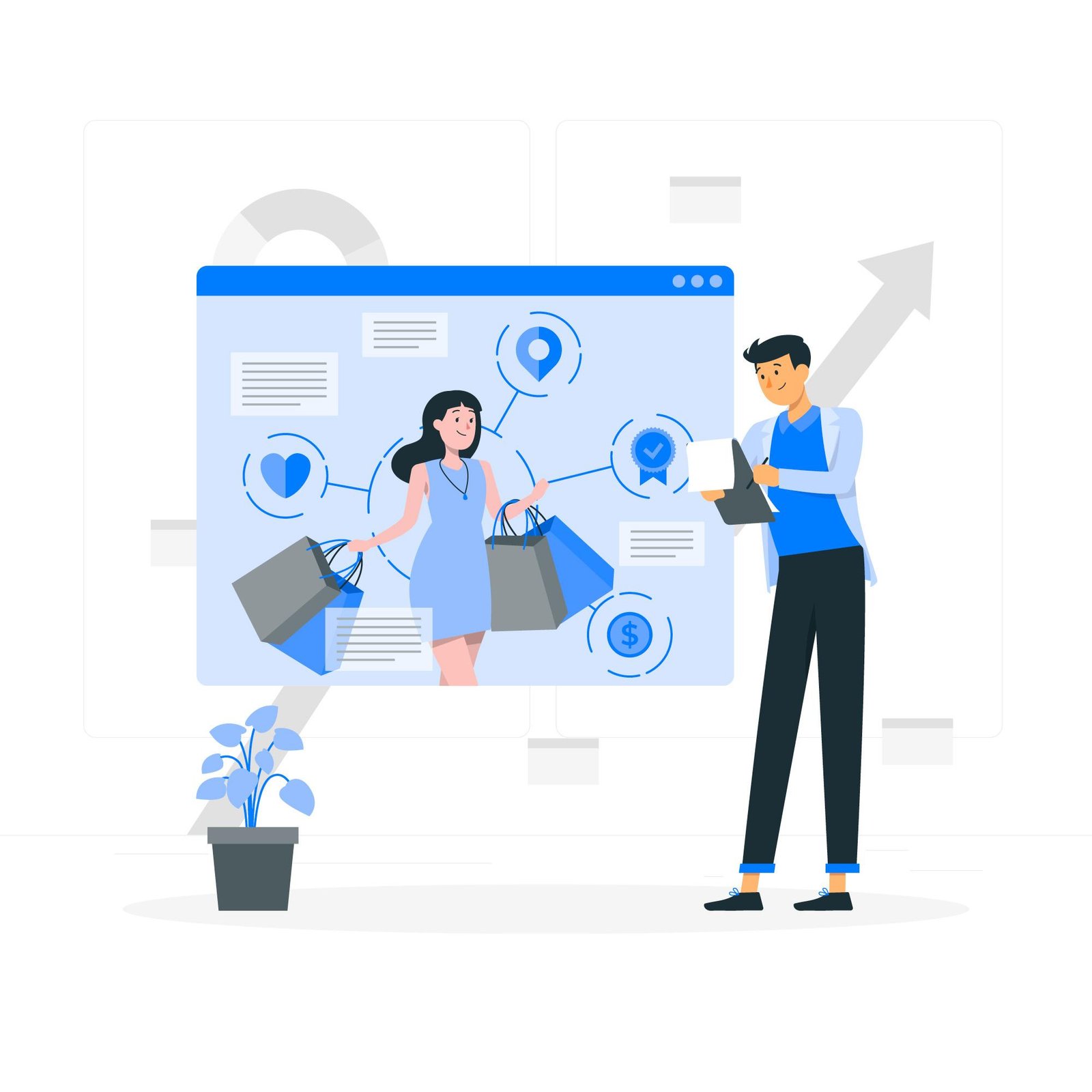
Step 7: Ongoing Maintenance and Updates
Building a custom Shopify theme doesn’t end once you launch it. You'll need to maintain and update it regularly to keep up with Shopify updates and new features.
- Stay Updated: Shopify frequently updates its platform, so keep an eye out for new features that could enhance your custom theme.
- Monitor Performance: Use tools like Google Analytics to monitor how your theme performs in terms of speed, user engagement, and conversions.
- User Feedback: Collect feedback from customers about their experience with your store and make improvements accordingly.
Summary
Learning how to build a custom Shopify theme can be a rewarding endeavor for your e-commerce business. By following the steps outlined in this guide, you can create a theme that is not only visually appealing but also functional and optimized for performance. Whether you are customizing an existing theme or starting from scratch, remember to focus on both design and user experience to build a theme that truly represents your brand.
By mastering "How to Build a Custom Shopify Theme," you'll be able to create a store that stands out and offers a seamless shopping experience for your customers.
FAQs:
1. What is a custom Shopify theme?
A custom Shopify theme is a unique design tailored to your store’s branding and functionality, offering full control over layout and features.
2. Do I need coding skills to build a custom Shopify theme?
Yes, coding skills in HTML, CSS, JavaScript, and Shopify’s Liquid language are required, though you can hire a developer if needed.
3. How long does it take to build a custom Shopify theme?
It depends on complexity, but it typically takes a few weeks to a couple of months to design, develop, and test.
4. Can I customize my existing Shopify theme?
Yes, you can modify an existing theme’s design and functionality without building a new one from scratch.
5. Can I update my custom Shopify theme later?
Yes, you can update and modify your custom Shopify theme as needed to keep it fresh and aligned with your business growth.
Also Read: Google Ads Optimization Checklist: A Step-by-Step Guide to Maximizing Your Campaign's Potential